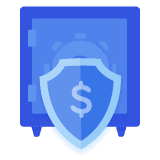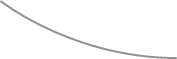Microsoft will end support for Windows 10 on October 14, 2025: Why Dental Practices Must Transition to Windows 11 by the end of 2025
Key Considerations for a Smooth and Secure Upgrade
As we approach the end of the year, one critical change is impacting the dental industry: Windows 10 will no longer meet HIPAA compliance standards. Microsoft’s support for Windows 10 is ending, and practices must upgrade to Windows 11 to maintain compliance, security, and operational efficiency.
While this transition is necessary, it comes with its challenges. Before making the switch, dental practices must carefully evaluate their IT infrastructure, software compatibility, and operational needs. Here’s what you need to know to make a seamless transition.
Why Windows 10 Is No Longer HIPAA Compliant
HIPAA compliance requires that all systems handling Protected Health Information (PHI) receive regular updates and security patches. Microsoft’s end-of-support for Windows 10 means no more updates, leaving systems vulnerable to cyber threats such as ransomware, malware, and unauthorized access.
Key Compliance Risks with Windows 10:
- Lack of security updates increases vulnerability to cyberattacks.
- Non-compliance with HIPAA and HITECH requirements for system security.
- Potential fines and legal consequences for practices that fail to upgrade.
Why Windows 11 Is the Solution:
Windows 11 offers enhanced security features, including advanced encryption, hardware-based protections, and ongoing updates, making it the ideal choice for maintaining compliance.
Key Considerations Before Upgrading to Windows 11
While upgrading to Windows 11 is necessary, rushing the process without proper planning can disrupt your operations. Consider these factors to ensure a smooth transition:
1. Software Compatibility
Not all dental-specific software and tools are compatible with Windows 11. This includes practice management systems, imaging software, and other essential applications.
What to Check:
- Confirm that your practice management software (e.g., Dentrix, Open Dental) supports Windows 11.
- Verify compatibility for imaging systems, such as X-rays and intraoral cameras.
- Update or replace any incompatible software to avoid disruptions.
Pro Tip: Work with your IT provider to test all critical applications before upgrading.
2. Hardware Requirements
Windows 11 has specific hardware requirements, including newer processors and security features like TPM 2.0. Older hardware may not support the upgrade.
What to Check:
- Ensure all PCs meet Windows 11 system requirements, including processor, RAM, and storage.
- Replace outdated hardware, prioritizing critical systems like servers and network equipment.
- Plan for phased upgrades to minimize downtime and manage costs.
Pro Tip: Conduct a hardware review to identify which devices need replacement.
3. Budgeting for the Upgrade
Upgrading to Windows 11 may require investments in new hardware, software updates, and IT support.
Budget Considerations:
- Costs for replacing non-compliant PCs and servers.
- Licensing fees for upgraded or new software.
- Potential IT support for installation, testing, and troubleshooting.
Pro Tip: Include these costs in your year-end IT budget to avoid surprises.
4. Training Staff
New operating systems can create a learning curve for staff. Ensuring your team is comfortable with Windows 11 will help maintain productivity.
What to Do:
- Provide hands-on training for staff to familiarize them with Windows 11.
- Offer quick reference guides for common tasks.
- Address concerns about workflow changes early in the process.
Pro Tip: Schedule training during slower periods to minimize disruptions.
5. HIPAA Compliance Verification
Upgrading to Windows 11 is a critical step, but it’s equally important to verify that all systems remain HIPAA-compliant post-upgrade.
What to Do:
- Conduct a post-upgrade security audit to ensure compliance with HIPAA standards.
- Verify that encryption, access controls, and firewalls are functioning correctly.
- Update policies and procedures to reflect the new system environment.
Pro Tip: Partner with an IT provider experienced in HIPAA compliance to handle this process.
The Benefits of Upgrading to Windows 11
Making the transition to Windows 11 not only ensures compliance but also brings several operational and security benefits to your dental practice.
Key Benefits Include:
- Enhanced Security: Built-in encryption, secure boot, and hardware-based protections.
- Improved Performance: Faster processing and better multitasking capabilities.
- Future-Proofing: Support for emerging dental technologies and evolving regulatory standards.
- Modern User Experience: Simplified interface for easier navigation and productivity.
How InTech Together Can Help
At InTech Together, we understand the complexities of transitioning to a new operating system, especially in the dental industry. Our team has decades of experience working with DSOs and dental practices to manage IT changes while maintaining compliance and minimizing disruptions.
What We Offer:
- Hardware and Software Compatibility Checks: Ensure all systems and tools work seamlessly with Windows 11.
- Replacement Planning: Help prioritize hardware upgrades based on your budget and operational needs.
- HIPAA Compliance Verification: Conduct post-upgrade audits to confirm compliance.
- Training and Support: Provide staff training and ongoing technical support during and after the transition.
Take Action Today
With the end of Windows 10 support approaching, now is the time to plan your transition to Windows 11. Waiting too long could expose your practice to compliance risks, security vulnerabilities, and operational disruptions.
Ready to Upgrade?
Contact InTech Together at 940-215-1830 or visit our website to schedule a free hardware review and IT audit. Let us handle the complexities of upgrading to Windows 11 so you can focus on what matters most—delivering exceptional patient care.